If you've already set up a contact list or distribution list or two in Microsoft Outlook, you may want to import the email list into WordJot. After a lot of searching around we've found the way, and it's not too difficult.
Before we get started, you might like to check your categories are set up, and if needed match your Outlook distribution lists.
Here's how to import your contacts from Outlook, note the instructions and images here are from Outlook 2003.
- Find your contact list in Outlook and double click it to open it up.
- From the "File" menu choose "Save As..."
- Save the list somewhere handy, for example your desktop. Set the save format as "Rich Text Format" or "Plain Text"
- Find the file and double click it to view the contents. This should open up your mailing list in either Word or Notepad. Select the emails and copy them to the clipboard.
- Log into your WordJot account, and go to the "Subscribers" section
- Click on "Batch Import/Delete" from the side menu.
- Select which categories to import this list into, and paste the emails into the WordJot import panel.
- Check the other options on the import page are correct and then click "Import", and then confirm the import.
That's it! There's a few things WordJot does to make life easier:
- Don't worry about duplicates, WordJot will only import each address once.
- Don't worry about irrelevant text around the emails, WordJot will find the email addresses and ignore the rest.
- If the user is already subscribed to your newsletter, they'll simply be added to any extra categories you've chosen.
Happy importing!


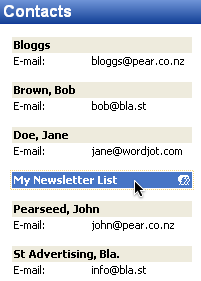
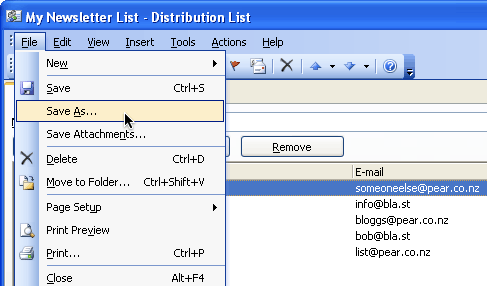
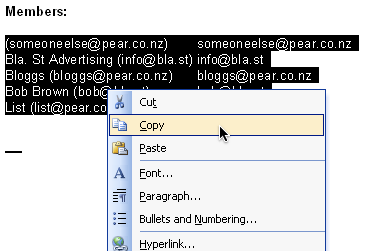
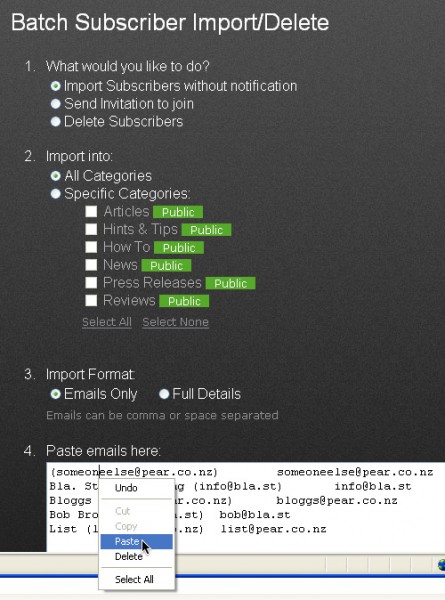
Comments